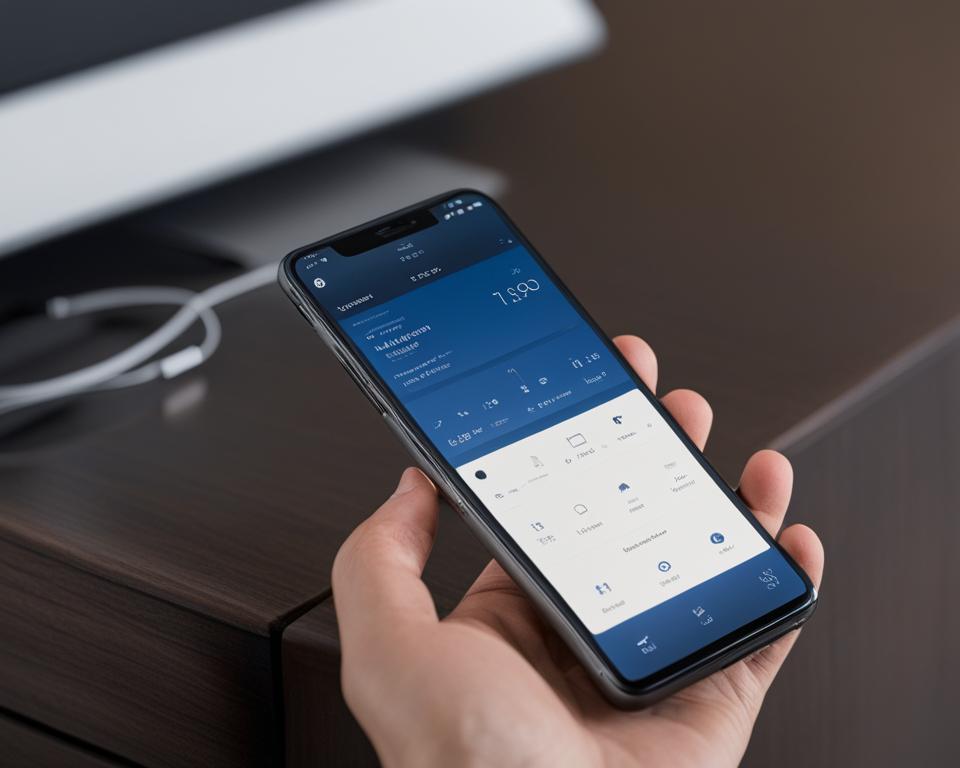As an avid listener, I understand how much audiobooks can enrich our lives. Whether we’re on the move, relaxing, or simply multitasking, audiobooks are a fantastic way to dive into a good story or learn something new. However, to get the most out of our listening experience, we need to ensure that we’re using our audiobook player effectively. By setting it up to match our preferences, we can enhance our experience and get the most out of our listening time.
In this section, I’ll be sharing some tips on how you can personalize your audiobook player settings to create a tailored listening experience. By making adjustments to your player, you can ensure that it works for you, not the other way around.
Key Takeaways
- Personalizing your audiobook player settings can enhance your listening experience.
- Audiobook players offer a multitude of features to customize your listening experience.
- Making adjustments to your player ensures that it works for you, not the other way around.
- Adjusting the speed, creating bookmarks, and organizing your library are just a few ways to customize your player.
- Fine-tuning your audiobook player settings allows you to take your listening experience to the next level.
Customizing Your Listening Speed
If you’re like me, you might sometimes find it challenging to keep up with the reading pace of an audiobook. Fortunately, many audiobook players offer the ability to customize the playback speed. This feature is a game-changer for those who want to enjoy their audiobooks but struggle with the pace.
Adjusting the speed of your audiobook is easy. First, locate the speed adjustment feature on your audiobook player. It’s usually represented by an icon of a tortoise for slower speed and a hare for faster speed.
Once you have located the feature, experiment with the speed settings to find a pace that works best for you. I like to speed up the replay by 1.25x or 1.5x, but you may prefer to go even faster. On the other hand, if you’re new to audiobooks or find it difficult to keep up, you may want to slow down the replay to 0.75x or 0.5x.
“Adjusting the speed of your audiobook is easy.”
Keep in mind that the speed at which you listen to an audiobook also has an effect on the narrator’s voice and overall quality of the audio. Think about it as if you’re listening to a song at a slower or faster playback speed. Similarly, it might take some time to get used to a new pace, so don’t be discouraged if it feels strange at first.
Once you have found a speed setting that works for you, it will become more comfortable and natural the more you listen to audiobooks at that speed. You will likely find that you can absorb the information much more quickly and efficiently than before.
Customizing the playback speed is an excellent way to enjoy your audiobooks at your own pace. Experiment with different settings until you find the right speed for you, and enjoy the experience.
Creating Bookmarks for Easy Navigation
As an avid audiobook listener, I often find myself wanting to revisit a specific section or moment in a book. That’s where bookmarks come in handy! By creating bookmarks in your audiobook player, you can easily navigate to specific points in a book without having to fast-forward or rewind.
To create a bookmark, simply find the moment you want to mark and click the “Bookmark” button in your player. You can typically find this button in your player’s settings or options menu. Some players even allow you to add notes to your bookmarks, making it easy to remember why you marked that particular spot.
Once you have created bookmarks, it’s essential to organize them. Most audiobook players allow you to view all of your bookmarks in one place and sort them by book or date. Take advantage of these organizational tools, so you can easily find the bookmarks you need.
Organizing your bookmarks can also help you keep track of where you are in a book. For example, if you tend to listen to multiple books at once, having bookmarks for each book can help you quickly jump back into the story without having to remember where you left off.
“Bookmarks are a lifesaver when it comes to audiobooks. They save me time and allow me to pick up where I left off without any hassle.” – avid audiobook listener
By using bookmarks and organizing them efficiently, you can enhance your audiobook listening experience and make it even more enjoyable. Give it a try and see for yourself!
Skipping Ahead: Exploring Chapters and Sections
Have you ever found yourself in a situation where you want to skip ahead to a more exciting section of an audiobook? I know I have. Fortunately, audiobook players allow you to navigate through chapters and sections with ease.
First and foremost, it’s essential to familiarize yourself with the player’s settings. Look for the “skip” or “jump” button in the player’s interface. This button may be represented as a “>>” icon or simply the word “skip.” Once you find it, you’re ready to go.
When you’re in the middle of a long section, and you want to get to the next chapter, use the skip button to fast forward. Typically, one or two clicks will bring you to the beginning of the next chapter.
If there’s a specific section you want to reach, say, the climax of a murder mystery, take advantage of the “section” feature. This feature allows you to see the individual sections of the book, making it easier to navigate to the desired section. Simply click on the “section” button, and a list of the sections will pop up. Choose the one you want, and voila! You’re there.
Remember, the ability to skip around is an excellent tool, but it’s crucial not to overdo it. Skipping too many sections could cause you to miss essential parts of the story or lose track of the plot.
“Using the skip button to fast forward saved me a lot of time during my daily commute. It was a game-changer.” – Sarah, avid audiobook listener.
Organizing Your Audiobook Library
As an avid audiobook listener, I know firsthand how quickly your collection can grow. With so many titles to choose from, it’s essential to keep your library organized for easy access. Fortunately, most audiobook players come with various features to help you stay organized.
One of the easiest ways to organize your audiobooks is by creating folders. By sorting your audiobooks into specific genres or categories, you can quickly locate the titles you want to listen to. Most players allow you to create folders directly on the device, or you can do so through your computer and then transfer the files.
Another useful feature is the ability to sort your audiobooks by different criteria, such as title, author, or length. Depending on the player, you may be able to sort in ascending or descending order for each category.
Some audiobook players even come with a search function that allows you to look for specific titles or authors quickly. This feature can be particularly helpful when you have a large library, and you can’t remember where a particular book is stored.
Lastly, don’t forget to regularly remove any titles you no longer need or want to listen to. This will not only free up space on your device but also make it easier to find the titles you do want to listen to.
With these organizational tips and features, you can keep your audiobook library neat and tidy, making it effortless to browse through your collection and find the perfect book to listen to.
Fine-Tuning Your Audiobook Player Settings
Your audiobook player offers more than just basic settings. By diving deeper into the settings menu, you can make additional adjustments to customize your listening experience further.
Adjusting Equalizer Settings
Depending on your listening preferences, you can adjust the equalizer settings for your audiobook player. This feature allows you to adjust the frequency levels of your audiobook, emphasizing or minimizing certain sounds to create a personalized audio experience.
Setting a Sleep Timer
If you enjoy falling asleep while listening to audiobooks, setting a sleep timer can save you the hassle of having to turn off your audio player manually. With a sleep timer, you can set a specific time for your player to turn off, ensuring that your audiobook doesn’t play throughout the night.
Turning on Night Mode
Night mode is an excellent feature for those who like to listen to audiobooks before going to bed. It reduces the blue light emitted by your device, making it easier on your eyes and helping you fall asleep faster.
Enabling Voice Boost
Voice boost is a feature that enhances the volume of the narration, making it easier to hear the narrator’s voice over background noise. This setting is particularly useful when listening to an audiobook in a noisy environment.
Conclusion: Personalizing Your Audiobook Player Settings
I hope this article has given you some helpful tips on how to customize your audiobook player settings for a more personalized listening experience. By adjusting the speed, creating bookmarks, skipping chapters, organizing your library, and fine-tuning your player settings, you can create a listening experience that is tailored to your preferences and style.
Remember, your audiobook player is designed to work for you, not the other way around. Don’t be afraid to experiment with different settings and features to find what works best for you. Whether you’re a casual listener or a devoted audiobook fan, these tips will help you get the most out of your audiobook player.
So what are you waiting for? Start exploring your audiobook player settings today, and enjoy listening to your favorite books on your terms!
Thank you for taking the time to read this article on personalizing your audiobook player settings. Happy listening!